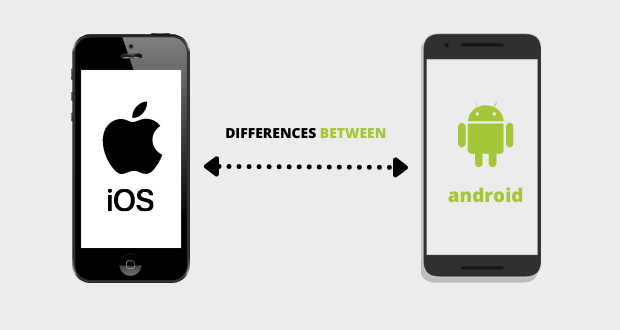Configure Email on Apple Mail
If the Welcome to Mail window does not display, select Add Account from the File menu.
Complete the following fields, and then click Continue.
Full Name — The name to display on your email.
Email Address — hello@multipurposethemes.com
Password — Your email account password.
Complete the following fields, and then click Continue.
Account Type — Select POP.
Description — A description of the email address to display in the email account list in Mail.
Incoming Mail Server — pop.secureserver.net
User Name — hello@multipurposethemes.com
Password — Your email account password.
If prompted for Incoming Mail Security, select the following and then click Continue.
Click Use Secure Sockets Layer (SSL).
Select Password.
Complete the following fields, and then click Continue.
Description — A description of the SMTP server to display in the SMTP server list in Mail.
Outgoing Mail Server — smtpout.secureserver.net
Use Authentication — Select this option.
User Name — hello@multipurposethemes.com
Password — Your email account password.
If prompted for Outgoing Mail Security, select the following and then click Continue.
Click Use Secure Sockets Layer (SSL).
Select Password.
Select Take account online, and then click Create.
 Web Design Inspiration, Templates, and Development Blog
Web Design Inspiration, Templates, and Development Blog